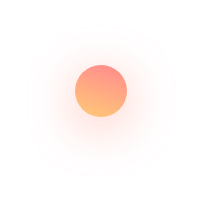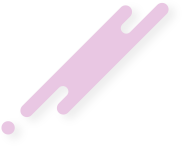Teleprompter App
The Teleprompter App by HasFocus.com is more than just a video maker—it's a comprehensive tool designed specifically for Windows 11, making it ideal for those looking to enter the video production industry. With this app, you can effortlessly create unlimited talking head videos, regardless of your previous experience. It's designed to assist you in delivering polished narration in front of the camera, allowing you to craft engaging content in which you can present yourself as an articulate authority on any topic of your choosing. The app enhances your narration with visually captivating captions and a range of multimedia elements, including embedded videos, images, effects, and audio. It empowers users to produce high-quality videos for Youtube and other video-sharing platforms, in a way that is quick, comfortable, and cost-effective.
There are three steps to producing a video with the Teleprompter App:
Step 1 - Import
First, content must be imported into the app. This imported content serves as the script that will be read during recording in Step 2. You have several options for importing content: you can open a saved file, input the link of an online article for the app to extract the readable portion, or type the article directly. Once imported, the Teleprompter App's editor displays each sentence of the content in a separate textbox, allowing for easy editing, deletion, or insertion of new sentences. These sentences will form the moving script in Step 2 and become the graphic captions in Step 3. Furthermore, sentences can be grouped into paragraphs, each of which can be accompanied by a title, subtitle, content tag, and video. These elements will appear during the duration of the corresponding paragraph as it is narrated in Step 3.
Step 2 - Record
The most prominent feature of the Record screen is the floating teleprompter panel, which is the main feature of the recording experience. It presents the imported content from Step 1 as a moving script where the motion is the successive highlighting of the words, at a pace that matches your reading speed and narration. To aid concentration, the script box displays one sentence at a time, and only moves to the next sentence after the last word of the current sentence has been highlighted. The style of the script box is configurable to align with your personal preferences. Moreover, from this screen, you can select capture devices and set intervals for a pre-recording preparation, and a time between the end of scrolling and the end of the recording. The recording process terminates automatically, once the post-scrolling interval is exhausted.
Step 3 - Enhance
The Enhance screen functions as a video editing suite, providing you with the tools to refine your recorded video. Here, you can preview your recording and insert additional multimedia elements to embellish the recording. You can add annotations, moving advertisements, Like & Subscribe prompts, embedded videos and images, and background audio. Apart from what can be added to the recording, the recording can be cartoonified, a uniform-color background can be replaced with image or video, and its layout, or view, can changed. There is also the option to substitute the narrator's voice with one of Microsoft's synthetic voices. The versatility of the Enhance screen empowers you to craft captivating introductions and conclusions, save your compositions, and export them into high-resolution MP4 files.
The Teleprompter App by HasFocus.com is intended for users seeking to establish an online presence through video. It is particularly helpful for individuals who are camera shy or experience speaker's block in front of the web camera, although experienced presenters can also leverage its features. During trial, all of the app's features are available, however, the videos produced carry a watermark which is only removed once the app is purchased. Users can easily send a messsage to support through a contact form in the app's Settings page, in case there is an issue or to request a feature.